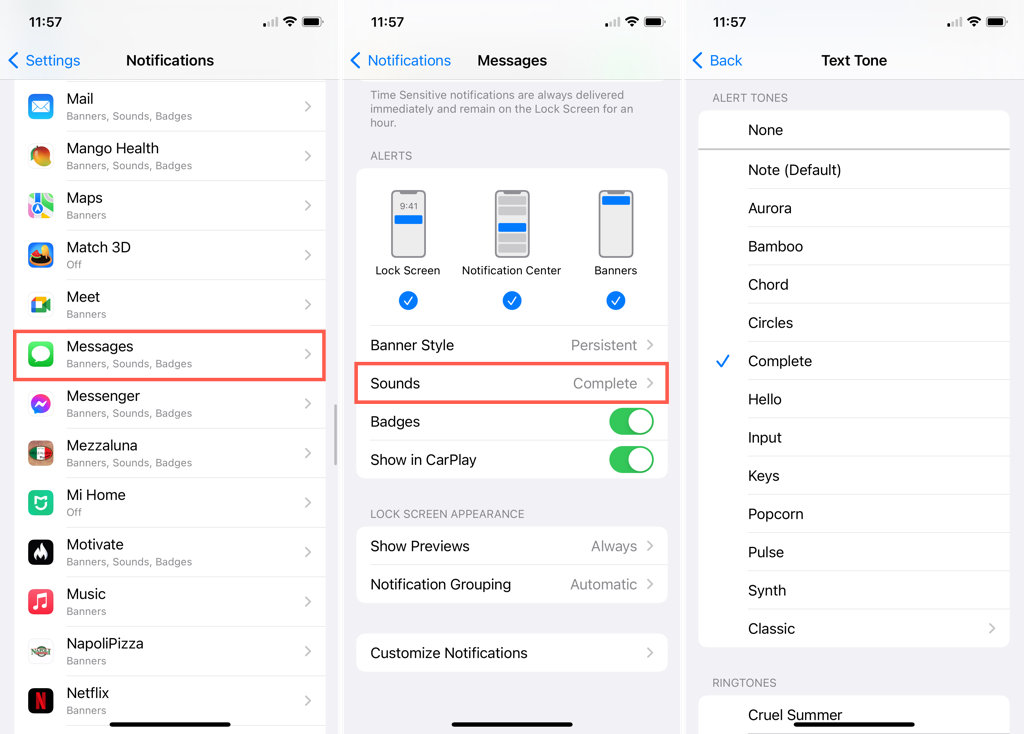
How to Change Text Message Sound on Samsung S23
In the constant hum of modern life, we often rely on our phones to alert us to important messages and notifications. For many, a distinctive text message sound can be a lifeline, cutting through the noise and ensuring we don’t miss a beat. If you’ve recently upgraded to the Samsung S23 and want to customize your text message sound, you’ve come to the right place. Here’s a comprehensive guide to help you achieve your desired notification.
Before delving into the steps, it’s important to note that the Samsung S23 offers a wide array of unique and customizable soundscapes for your text messages. Whether you prefer a subtle chime, an energetic melody, or even a snippet from your favorite song, you’re sure to find an option that perfectly suits your taste.
Navigating the Settings
To begin, open the “Settings” app on your Samsung S23 and navigate to the “Sounds and vibration” section. Under this menu, tap on “Notification sounds.” This will present you with a list of categories, including “Messages,” “Calls,” and “Media.
Locate the “Messages” category and tap on it. You will now see a list of all the available notification sounds for text messages. Scroll through the options and listen to the preview of each sound by tapping on the play button. Once you’ve found a sound that resonates with you, tap on it to select it.
Customizing with Your Own Sounds
If you don’t find a pre-installed sound that meets your expectations, you can always add your own custom sound. To do this, tap on the “Add sound” button at the bottom of the screen. You will be prompted to choose a sound file from your device’s storage. Select the desired sound file and tap on “Add” to save it as a notification sound.
Note that the file format of your custom sound must be either MP3 or OGG. Additionally, the file size should not exceed 30 seconds.
Tips and Expert Advice
When selecting a text message sound, there are a few factors to consider:
- Distinctiveness: Choose a sound that is easily distinguishable from other notifications, so you can quickly identify incoming text messages.
- Volume: Adjust the volume of the sound to an appropriate level. You want it to be noticeable but not jarring.
- Personalization: Select a sound that reflects your personality or preferences. It’s a small but meaningful way to make your phone feel like your own.
Frequently Asked Questions (FAQs)
Q: Why can’t I find the “Notification sounds” option in my Settings app?
A: Ensure that your Samsung S23 is running on the latest software version. If the option is still missing, contact Samsung support for assistance.
Q: Can I use a ringtone as my text message sound?
A: Yes, you can use any ringtone that is saved on your device as a text message sound. Simply follow the steps outlined above and select the desired ringtone from the “Notification sounds” menu.
Q: My custom sound is not playing as the text message sound, what’s wrong?
A: Check the file format and size of your custom sound. Ensure that it adheres to the requirements mentioned in the “Customizing with Your Own Sounds” section.
Conclusion
Customizing the text message sound on your Samsung S23 is a simple and effective way to streamline your communication. By following the steps outlined in this guide, you can effortlessly create a unique and personalized notification experience.
Are you excited to explore the other customization options available for your Samsung S23? Share your thoughts and experiences in the comments below!
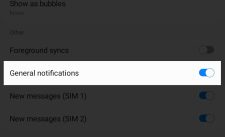
Image: thedroidguy.com

Image: www.youtube.com
How To Change Text Notification Sound on Galaxy S22 To change a specific app’s notification sound while keeping the default tone for all other apps, launch Settings on your Galaxy phone. In Settings, scroll down and select “Apps.” On the “Apps” page, choose an app to change its notification tone. On the app page, select Notifications > Notification Categories. Select a notification type.